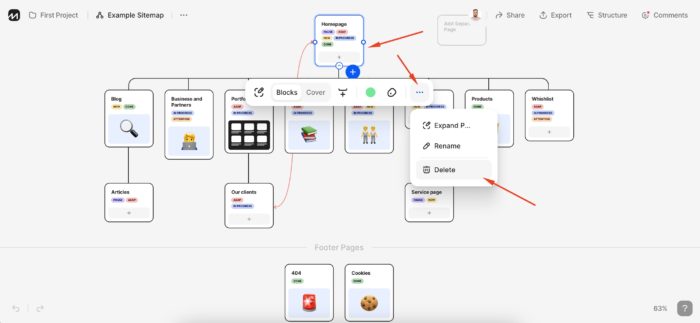Managing Sitemap
Create Sitemap
Create blank Sitemap
Creating a sitemap from scratch offers a tailored and efficient way to map out your website’s structure. By starting fresh, you have full control to align the sitemap with your unique goals, resulting in a well-organized and user-friendly website layout.
Create Sitemap from scratch
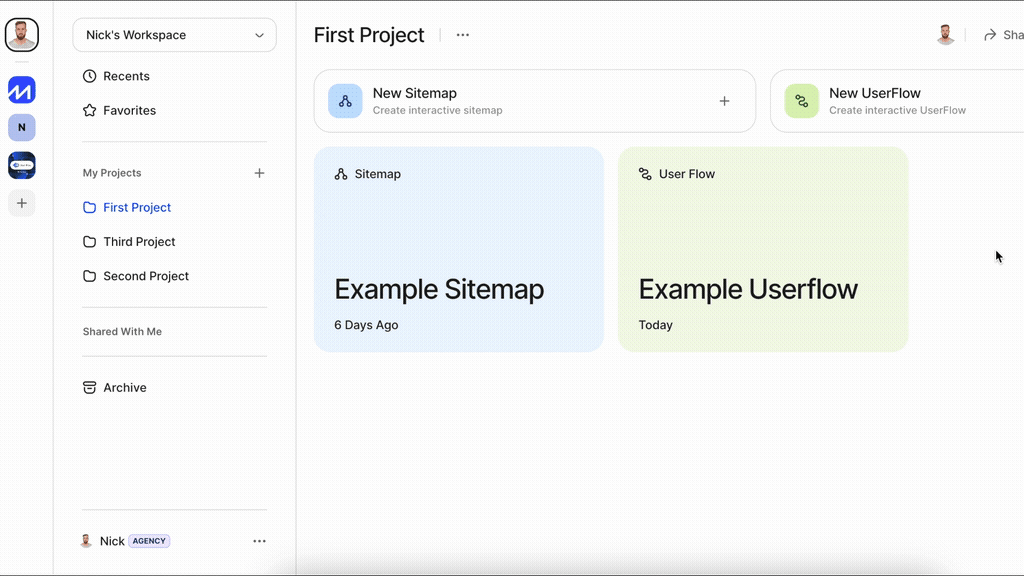
- Open a Project,
- Click on New Sitemap button,
- Select Blank option
Create Sitemap from Template
Using templates for creating sitemaps offers a streamlined and efficient approach to planning and organizing your website’s structure. Templates provide predefined structures and layouts that you can adapt to your specific project. Here’s why using templates is beneficial:
- Time Savings: Templates save time by providing a ready-made framework for your sitemap. You don’t need to start from scratch, allowing you to focus more on content planning and organization.
- Consistency: Templates ensure consistency in your sitemap’s design and layout. This consistency translates to a more professional and coherent representation of your website’s structure.
- Best Practices: Many templates are designed based on industry best practices and user experience principles. This helps you create a well-organized and user-friendly sitemap that aligns with design standards.
- Guided Planning: Templates guide you through the planning process by suggesting sections, pages, and content elements that are commonly found in websites. This ensures you don’t overlook important components.
- Visual Representation: Templates provide a visual representation of how different pages and sections are linked, making it easier to grasp the overall flow and hierarchy of your website.
- Flexibility: While templates offer a starting point, you can still customize them to suit your project’s unique needs. You can add, remove, or rearrange elements as necessary.
- User-Focused Design: Templates often incorporate user-centric design principles, helping you prioritize user needs and create a sitemap that supports an intuitive user experience.
- Beginner-Friendly: Templates are particularly useful for those new to sitemap creation, as they provide a structured framework that simplifies the planning process.
Applying a Template
- Open a Project,
- Click on New Sitemap button,
- Select + Template Sitemap option
Create Sitemap from URL
Sitemap crawler allows you to import an exact sitemap, but the import can takes several minutes.*
Just enter your website address into the input window and select Create:
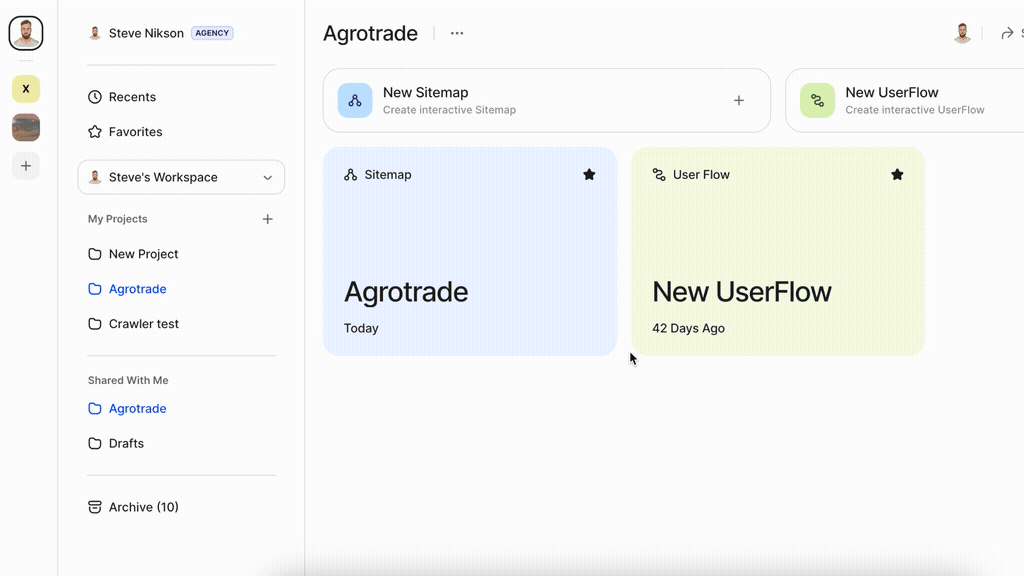
*Importing sitemap from an URL at the moment is limited by 500 pages due to technical issues.
Import Sitemap from XML
We empowers users to effortlessly create comprehensive sitemaps from XML data. With our user-friendly platform, you can seamlessly import XML content, which is automatically parsed and mapped to a visual sitemap template. This process captures page URLs, titles, and hierarchical relationships, allowing you to generate an interactive visual representation of your website’s structure. Customize, edit, and rearrange elements in real-time while benefiting from clear error handling and validation. Enhance collaboration by exporting your sitemap in various formats and easily sharing it with your team. FlowMapp simplifies the process of translating XML data into a well-organized and intuitive visual sitemap, streamlining your website planning and development journey.
To import sitemap from XML file:
- Open a Project,
- Click on New Sitemap button,
- Select From XML File option
- Locate your XML file on your desktop.
- Click Open.
- After importing the page will be refreshed and you will see the updated sitemap*.
*For capacity and performance reasons import from XML is limited to 500 pages.
Importing sitemap XML file feature is only available to Pro, Team and Agency users.
Note: Here you can find the sitemap XML specification sitemaps.org/protocol.html
Also, you can use third-party XML generators (for example xml-sitemaps.com) to create sitemaps from the existing websites.
Rename Sitemap
- Open a Project,
- Find a Sitemap you want to rename and open drop down menu by clicking …
- Choose Renameoption
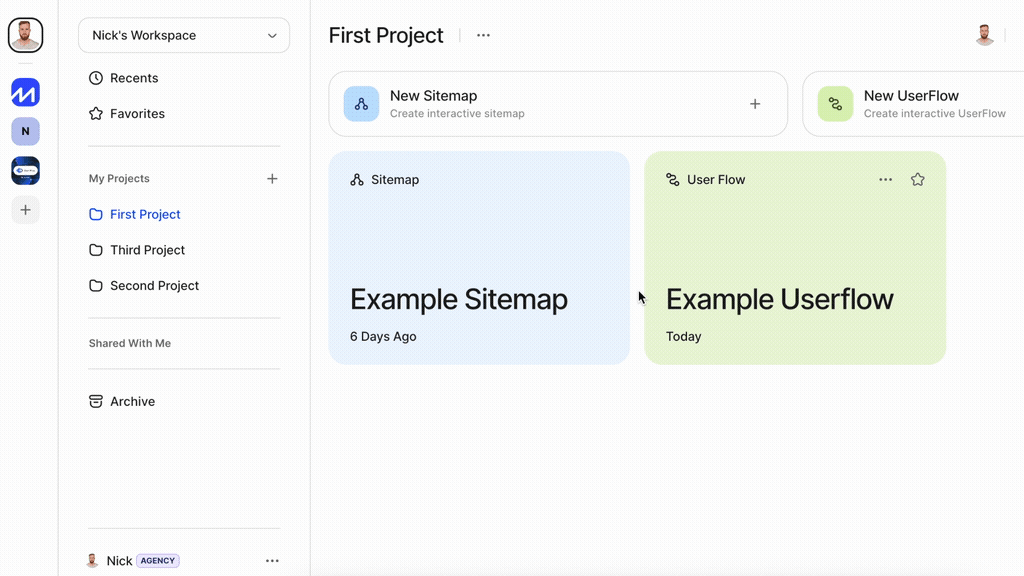
Duplicate Sitemap
- Open a Project,
- Find a Sitemap you want to duplicate and open drop down menu by clicking …
- Choose Duplicateoption
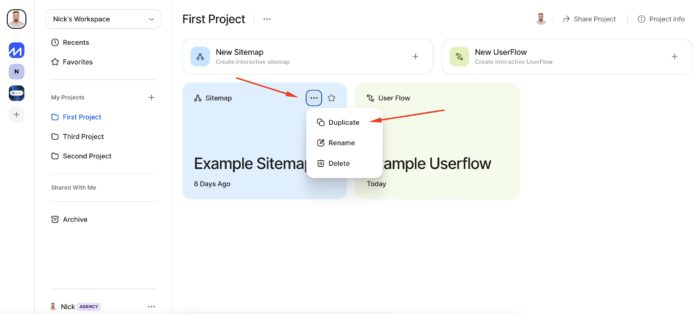
Delete Sitemap
- Open a Project,
- Find a Sitemap you want to delete and open drop down menu by clicking …
- Choose Deleteoption
OR
- Open a Sitemap,
- Select the initial Sitemap Page (Homepage) and choose Delete option in the drop down menu.